
In this guest post counselor and consultant Clinton Power shares his top iPad App picks for managing a private Practice
I just love my iPad mini. It goes everywhere with me and has become such a valuable asset in helping me run my therapy and coaching business in an efficient and productive manner.
So I’ve compiled a list of my top 10 best iPad apps that help me run my business day-to-day. And best of all, they are all FREE!
Please note that any apps below that save to the cloud are not HIPAA compliant and I don’t advise you use them for storing any confidential client data.
1. Dragon Dictation
I don't know about you, but sometimes my hands and fingers just get too tired and sore from so much typing all the time. This is where Dragon Dictation comes in handy.
Dragon Dictation is a voice-recognition software that helps you translate your spoken speech into words on the page. They even say that spoken dictation is 5 times faster than typing.
The app does require an Internet connection to run, however it is surprisingly accurate. A great way to start dictating your emails and SMS messages without typing and no more tired hands and fingers!
2. DropBox
If you haven't heard of Drop Box, you've probably been living under a rock. DropBox is the phenomenal tool for syncing your folders between multiple devices.
You can work on your document on your laptop or desktop, and then keep editing on your iPad and you know that you're always working on the most recent version of your document.
But did you know you can also store audio and video in your DropBox and watch them on the run?
I find dragging audios of therapy and marketing training that I am listening to into DropBox is much more convenient than having to add them to iTunes and then sync with my iPad or phone.
The folder lives on your desktop and you just drag any files you want to access into the folder and voila! It's on your iPad ready for you to access.
3. Evernote
Now I don't know how I could run my life or my private practice without Evernote.
If you haven't heard of Evernote, it's the incredibly powerful note-taking system that syncs all your notes with the Evernote cloud so you can access them on your iPad, smartphone and desktop computer.
You can save typed notes, PDFs, Word documents, audio notes and photos.
It has a powerful search feature that can even search photos of text and your handwriting.
You can also create notebooks and notebook stacks so you can organise your notes via categories and sub-categories for easy searching.
I love the checklists feature so you can create checklists you can use over and over again for important organisational lists that you repeat.
If you haven't tried this app, dive in and discover how much you didn't realise you needed it.
4. Penultimate
Penultimate is a very cool natural hand-writing app that allows you to take handwritten notes and save them for later.
Best of all it syncs with Evernote, which means your handwritten notes are searchable in Evernote, with it's searchable technology. If you love doodling, drawing mind maps or just getting back to the feel of natural handwriting, this is the app for you. I do recommend you purchase a stylus to use with Penultimate as it does give the best results.
5. Buffer
I'm having a love affair with the Buffer app at the moment.
Buffer allows you to queue up your social media posts to be delivered at a schedule determined by you.
This is a huge time-saving tool as I can share all the interesting content I'm curating at once, but it won't be delivered to my social media networks until the next scheduled time I’ve chosen.
Now I don't use the iPad app so much for creating the posts. I much prefer to use the Buffer bookmarklet in my Chrome browser, but the iPad app is great for seeing what's queued up for my accounts, as well as view the statistics for my recently shared posts.
This is a free app, but I pay the $10 a month for extra social media accounts and unlimited posts in the queue.
6. Mindjet Maps
Mindjet Maps lets you easily enter ideas, tasks, and meeting notes into intuitive visual maps that help you quickly organize concepts and prioritize action items.
If you've used a mind map before, you'll be familiar with how great it is to brainstorm in a visual format to help with the expression of your ideas.
Anytime you're stuck for ideas or just need to start thinking in a more creative way, Mindjet helps you explore and expand on your ideas by forming quick and simple visual representations of your thoughts.
You can also add photos to your mind maps and then share them to DropBox so you can collaborate with others. Cool!
7. Titan Downloader
You know all those amazing TED talks that you don't have time to watch right then-and-there when you come across them? Well the Titan Downloader allows you to download them into the Titan video library to watch at a later time.
It's pretty easy to use. You use the in-built browser, go to the page where the video is and click on 'save video'. The video automatically downloads to your library and you can view it when you're offline. It will keep downloading in the background even as you do other things on your iPad.
This is a great way to store video content for you to access later. You can also password protect your library so no one can access your videos.
I preferred the paid version (0.99c) as it is ad free and much a little less clunky to use.
8. Adobe Reader
iPads can already read your PDF's without needing the Adobe Reader, but the cool thing about this app is you can annotate and add comments to your PDF documents.
I just love being able to write notes on my PDF docs as it really helps my learning, so this app gives you the ability to do that.
It allows you to fill out forms and type in any text field in a PDF document. You can also select radio buttons and checkboxes by tapping them.
Also, you can jump to a specific chapter in your PDF document by using the bookmark feature, which is not something you can do with the built-in reader in the iPad. Easy!
9. Feedly
Since the demise of Google Reader is on the horizon, everyone has been looking for a good alternative for subscribing to the RSS feeds of blogs.
If you're not familiar with RSS (which stands for Really Simple Syndication), it's a way that you can subscribe to the feeds of your favorite blogs so you automatically get the latest blog entries without having to go to the blog.
If you're curating content and looking for fresh and interesting articles for your social media accounts and the people that follow you, Feedly is a great way to get quick and easy access to the articles you're interested in.
Feedly is a big step up from Google Reader because you can also view the feed of your favorite blogs in a beautiful magazine style format.
10. Stitcher
I'm totally addicted to listening to Podcasts. I'm listening to podcasts when I'm walking the dog, doing the shopping, driving my car or working out at the gym.
So Stitcher is my app of choice on the iPad for listening to all my favorite podcasts to keep me abreast of news in the therapy and marketing worlds.
You can save your favorite podcasts for easy access and even set them to automatically download for offline listening in case you're on a plane or don't have wifi or 3G access.
And it's easy to find lots of interesting podcasts in any area of interest you may have.
11. Pocket (A bonus app!)
Ok, so I couldn't restrict myself to only 10 iPad apps because there are so many good ones!
Pocket is a wonderful iPad app that is also available for your browser on your desktop or laptop and smartphone. Essentially it allows you to quickly copy articles of interest that you come across on the Internet for later reading.
If you're reading in your desktop browser, you can use a bookmarklet in your browser to quickly copy the article to your Pocket list with one click.
If you're on you iPhone or iPad, you can also add articles to your Pocket list by sending the article with one click to your dedicated Pocket email address.
I find this a huge time-saver that allows me to read the articles I'm interested in when I have the time to sit down with my iPad.
So that's my top 10 best free iPad apps that help me run a productive private practice. What are yours? Please add them below in the comments.
Clinton Power is a Sydney-based Gestalt therapist and the owner of Clinton Power + Associates- a private practice dedicated to helping singles and couples move out of relationship pain. He is also the founder of Australia Counselling Directory, a free directory for find counsellors and psychologists in Australia. Clinton is also a passionate coach and consultant for healthcare professionals. Find him on Twitter or Google+.
iPad Photo (c) Canstock photo
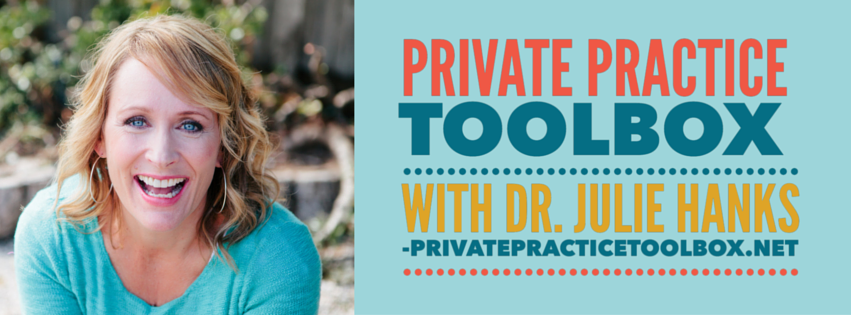



As healers, we genuinely like to do our work. Guiding clients through the therapy process and seeing them make progress is why we do what we do. But if you're in private practice, you know there's a lot going on in the back end and that it's crucial to run an efficient and organized business.